Download this preset absolutely free from my website in DNG and XMP, use DNG preset in the mobile app and you can use XMP format on PC, this preset is designed for Car photography, Dodge photography, hellcat car photography, cars photography, automobile photography. Subscribe to my youtube and Follow me on Facebook and Instagram so you can get notifications about newly released presets.
you have to change settings Lil bit to get your favorite results because every picture is different, apply this preset most of the work will be done by applying this preset rest you have to change a little bit.
Dodge Hellcat Free Lightroom Preset 100% www.Editingfree.com
If you are new around here, make sure to check out these other FREE presets that I have on my blog:
-
Creepy Horror Halloween Free Lightroom Preset 100% www.Editingfree.com
-
OnBoard Free Lightroom Preset 100% www.Editingfree.com
-
Wedding Vibe Free Lightroom Preset 100% www.Editingfree.com
 So if your photo doesn’t look good to you after applying the preset, you need to adjust some settings in the color or light and saturation panel to get the best results. you can download the best lightroom presets free here.
So if your photo doesn’t look good to you after applying the preset, you need to adjust some settings in the color or light and saturation panel to get the best results. you can download the best lightroom presets free here.
 The mobile presets (DNG) can be used with your Adobe Lightroom Mobile App very easily and I also upload XMP files with every single preset you can use that XMP file on PC just import and ready to go. Lightroom mobile is free there are some premium features but presets are free, You can download it from Google Play Store, and can even be used without a Paid Adobe subscription.
The mobile presets (DNG) can be used with your Adobe Lightroom Mobile App very easily and I also upload XMP files with every single preset you can use that XMP file on PC just import and ready to go. Lightroom mobile is free there are some premium features but presets are free, You can download it from Google Play Store, and can even be used without a Paid Adobe subscription.
 In fact, the instant, Raw photos perform really well. But you can give them a boost with these Adobe Lightroom presets so that they look brighter and warmer and More Beautiful and you can also find Raw presets for lightroom which you apply and it looks like it is a raw picture.
In fact, the instant, Raw photos perform really well. But you can give them a boost with these Adobe Lightroom presets so that they look brighter and warmer and More Beautiful and you can also find Raw presets for lightroom which you apply and it looks like it is a raw picture.
Question: What is Lightroom Preset?
Answer: Preset is a picture editing formula or Settings that has been created to use for Another time Just with one click. and it is used to enhance/create a Steady and Beautiful Instagram feed theme quickly.
 Enjoy my presets for free and create your pictures awesomely. and if you want to know How to Use Lightroom Presets in DNG Format and use it as a Preset, Easy steps watch my Youtube Video.
Enjoy my presets for free and create your pictures awesomely. and if you want to know How to Use Lightroom Presets in DNG Format and use it as a Preset, Easy steps watch my Youtube Video.
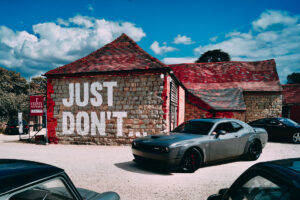
I WANT TO ADJUST THE PRESET
Sometimes you might find out that something doesn’t look right in your pic when you apply the Free preset, whether that’s colors or brightness, or sharpness.
 Every photo setting is different, when you take different pics the scenario in every pic is different so you might need to adjust the preset to your liking because the Night, day, Light, Dark Effect result of the Preset on every picture is different. you will find lightroom mobile presets free here and you can download XMP files to use in Pc also.
Every photo setting is different, when you take different pics the scenario in every pic is different so you might need to adjust the preset to your liking because the Night, day, Light, Dark Effect result of the Preset on every picture is different. you will find lightroom mobile presets free here and you can download XMP files to use in Pc also.
 I know how difficult all the settings in Lightroom can be for Newbies, so here are my best tips:
I know how difficult all the settings in Lightroom can be for Newbies, so here are my best tips:
FAQ
1. This preset made my photo too bright. How to Adjust it?
Apply the following settings in your Mobile Lightroom App:
- Light > Exposure > Decrease
- Light > Shadows > Decrease
 2. The preset made my photo too dark. How to Adjust it?
2. The preset made my photo too dark. How to Adjust it?
Apply the following settings in your Mobile Lightroom App:
- Light > Exposure > Increase
- Light > Shadows > Increase
 3. The preset made my photo too warm/cold. How to adjust it?
3. The preset made my photo too warm/cold. How to adjust it?
Apply the following settings in your Mobile Lightroom App:
- Color > Temp > Increase/Decrease (Tip: More Yellow for warmer tones, More Blue for colder tones)
4. The preset made my skin tone too orange. How to adjust it?
Apply the following settings in your Mobile Lightroom App:
- Color > Mix > Orange > Saturation > Decrease
- Color > Mix > Orange > Luminance > Increase
5. The preset made my skin tone too Red How to adjust it?
Apply the following settings in your Mobile Lightroom App:
- Color > Mix > Red > Saturation > Decrease
- Color > Mix > Red > Luminance > Increase
6. The preset made the greens in my photo too faded and did not look good. How do I adjust it?
Apply the following settings in your Mobile Lightroom App:
- Color > Mix > Green > Saturation > Increase
- Color > Mix > Green > Luminance > Increase/Decrease
How to Install:
1. Download the DNG file from my Post.
2. And then open your LR App and Import the DNG file into your Lightroom mobile app as you Import any image.
3. Open the DNG image, tap on the 3 dots icon on the upper right corner and choose Copy and then open your own picture and Paste to your photo, or choose to Create Preset (this option is also present there), to save the presets in your Presets lightroom Gallery.






