Mountain Bath Free Lightroom Preset 100% www.Editingfree.com
Mountain Bath Free Lightroom Preset 100% www.Editingfree.com
This preset is good for Crazy and wilderness Freedom full pictures you can use it on your adventurous pictures which you took in open mountains. this free preset is dedicated to all of Our adventurous Athletes, YouTubers sportsmen. I use this preset on a girl taking bath in a bathtub in the Mountains with beautiful scenery.
Subscribe to my youtube and Follow me on
Facebook and
Instagram so you can get notifications about newly released presets.
Every picture has different settings in it so you have to change some settings after applying presets.
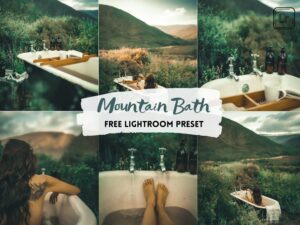
If you are new around here, make sure to check out these other FREE presets that I have on my blog:
All the pictures in this post are After I applied this free preset on it.

The mobile presets (DNG) can be used with your Adobe Lightroom Mobile App very easily and I also upload XMP files with every single preset you can use that XMP file on PC just import and ready to go.

In fact, the
instant, Raw photos perform really well. But you can give them a boost with these Adobe Lightroom presets so that they look brighter and warmer and More Beautiful and you can also find Raw presets for lightroom which you apply and it looks like it is a raw picture.

Question: What is Lightroom Preset?
Answer: Preset is a picture editing formula or Settings that has been created to use for Another time Just with one click. and it is used to enhance/create a Steady and Beautiful Instagram feed theme quickly.

Enjoy my presets for free and create your pictures awesomely. and if you want to know
How to Use Lightroom Presets in DNG Format and use it as a Preset, Easy steps watch my Youtube Video.

I WANT TO ADJUST THE PRESET
Sometimes you might find out that something doesn’t look right in your pic when you apply the Free preset, whether that’s colors or brightness, or sharpness.

Every photo setting is different, when you take different pics the scenario in every pic is different so you might need to adjust the preset to your liking because the Night, day, Light, Dark Effect result of the Preset on every picture is different. you will find lightroom mobile presets free here and you can download XMP f
iles to use in Pc also.
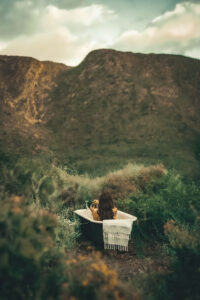
This Preset is 100% Free to use Anywhere. I know how difficult all the settings in Lightroom can be for Newbies, so here are my best tips:
 FAQ
FAQ
1. This preset made my photo too bright. How to Adjust it?
Apply the following settings in your Mobile Lightroom App:
- Light > Exposure > Decrease
- Light > Shadows > Decrease
 2. The preset made my photo too dark. How to Adjust it?
2. The preset made my photo too dark. How to Adjust it?
Apply the following settings in your
Mobile Lightroom App:
- Light > Exposure > Increase
- Light > Shadows > Increase
3. The preset made my photo too warm/cold. How to adjust it?
Apply the following settings in your Mobile Lightroom App:
- Color > Temp > Increase/Decrease (Tip: More Yellow for warmer tones, More Blue for colder tones)
4. The preset made my skin tone too orange. How to adjust it?
Apply the following settings in your Mobile Lightroom App:
- Color > Mix > Orange > Saturation > Decrease
- Color > Mix > Orange > Luminance > Increase
5. The preset made my skin tone too Red How to adjust it?
Apply the following settings in your Mobile Lightroom App:
- Color > Mix > Red > Saturation > Decrease
- Color > Mix > Red > Luminance > Increase
6. The preset made the greens in my photo too faded and did not look good. How do I adjust it?
Apply the following settings in your Mobile Lightroom App:
- Color > Mix > Green > Saturation > Increase
- Color > Mix > Green > Luminance > Increase/Decrease
How to Install:
1.
Download the DNG file from my Post.
2. And then open your LR App and Import the
DNG file into your
Lightroom mobile app as you Import any image.
3. Open the
DNG image, tap on the 3 dots icon on the upper right corner and choose Copy and then open your own picture and Paste to your photo, or choose to Create Preset (this option is also present there), to save the presets in your Presets lightroom Gallery.


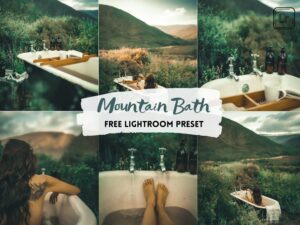 If you are new around here, make sure to check out these other FREE presets that I have on my blog:
If you are new around here, make sure to check out these other FREE presets that I have on my blog:
 The mobile presets (DNG) can be used with your Adobe Lightroom Mobile App very easily and I also upload XMP files with every single preset you can use that XMP file on PC just import and ready to go.
The mobile presets (DNG) can be used with your Adobe Lightroom Mobile App very easily and I also upload XMP files with every single preset you can use that XMP file on PC just import and ready to go.  In fact, the instant, Raw photos perform really well. But you can give them a boost with these Adobe Lightroom presets so that they look brighter and warmer and More Beautiful and you can also find Raw presets for lightroom which you apply and it looks like it is a raw picture.
In fact, the instant, Raw photos perform really well. But you can give them a boost with these Adobe Lightroom presets so that they look brighter and warmer and More Beautiful and you can also find Raw presets for lightroom which you apply and it looks like it is a raw picture.

 Enjoy my presets for free and create your pictures awesomely. and if you want to know How to Use Lightroom Presets in DNG Format and use it as a Preset, Easy steps watch my Youtube Video.
Enjoy my presets for free and create your pictures awesomely. and if you want to know How to Use Lightroom Presets in DNG Format and use it as a Preset, Easy steps watch my Youtube Video.

 Every photo setting is different, when you take different pics the scenario in every pic is different so you might need to adjust the preset to your liking because the Night, day, Light, Dark Effect result of the Preset on every picture is different. you will find lightroom mobile presets free here and you can download XMP files to use in Pc also.
Every photo setting is different, when you take different pics the scenario in every pic is different so you might need to adjust the preset to your liking because the Night, day, Light, Dark Effect result of the Preset on every picture is different. you will find lightroom mobile presets free here and you can download XMP files to use in Pc also.
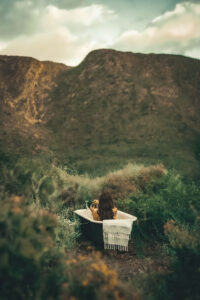 This Preset is 100% Free to use Anywhere. I know how difficult all the settings in Lightroom can be for Newbies, so here are my best tips:
This Preset is 100% Free to use Anywhere. I know how difficult all the settings in Lightroom can be for Newbies, so here are my best tips:
 FAQ
FAQ 2. The preset made my photo too dark. How to Adjust it?
Apply the following settings in your Mobile Lightroom App:
2. The preset made my photo too dark. How to Adjust it?
Apply the following settings in your Mobile Lightroom App:




