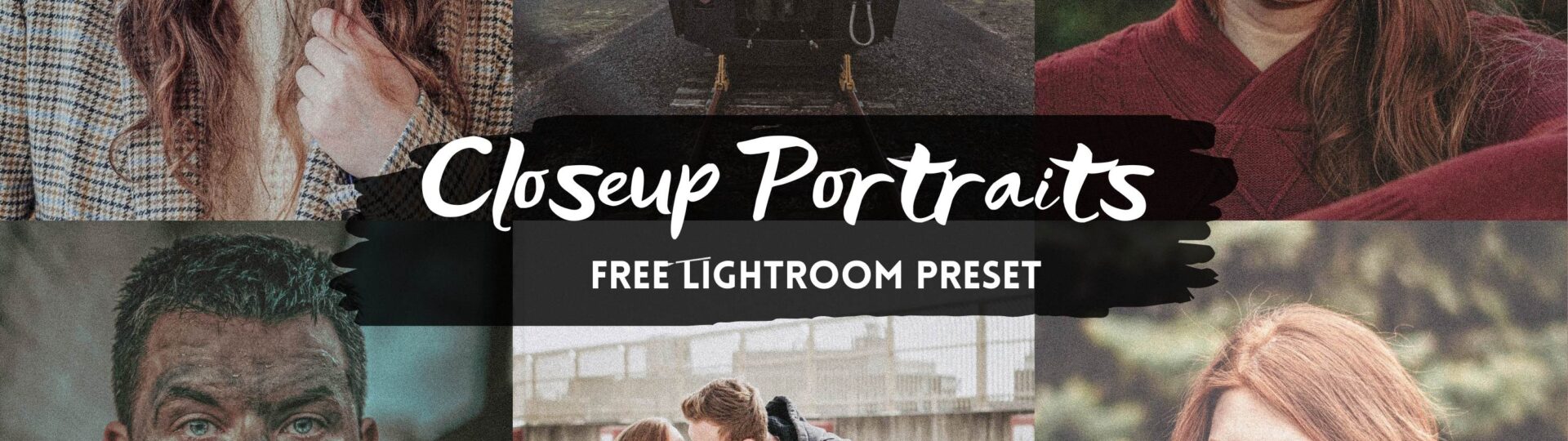Closeup Portraits Free Lightroom Preset 100% www.Editingfree.com
Closeup Portraits Free Lightroom Preset 100% www.Editingfree.com is free lightroom preset you can use this preset on Closeup portrait pictures and you can try this on another pictures too. you can download this free and try this on every picture it will work best on every picture. Subscribe to my youtube and Follow me on Facebook and Instagram so you can get notifications about newly released presets. Download this preset Closeup Portraits Free Lightroom Preset 100% www.Editingfree.com from my website free.
Closeup Portraits Free Lightroom Preset 100% www.Editingfree.com
Every picture has different settings in it so you have to change some settings after applying presets. If you are new around here, make sure to check out these other FREE presets that I have on my blog:-
Blue Life Free Lightroom Preset 100% www.Editingfree.com
-
HDR Free Lightroom Preset DNG and XMP www.Editingfree.com
-
Tron Free Lightroom Presets 100% www.Editingfree.com
All my presets are free to download as much as you can.
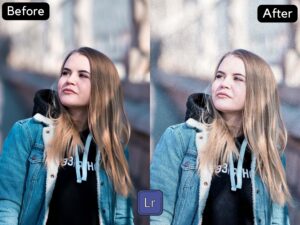
Question: What is Lightroom Preset? Answer: Preset is a picture editing formula or Settings that has been created to use for Another time Just with one click. and it is used to enhance/create a Steady and Beautiful Instagram feed theme quickly.
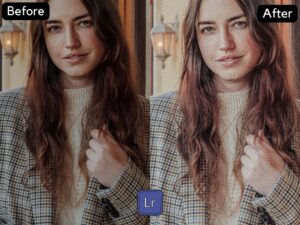 Enjoy my presets for free and create your pictures awesomely. and if you want to know How to Use Lightroom Presets in DNG Format and use it as a Preset, Easy steps watch my Youtube Video.
Enjoy my presets for free and create your pictures awesomely. and if you want to know How to Use Lightroom Presets in DNG Format and use it as a Preset, Easy steps watch my Youtube Video.
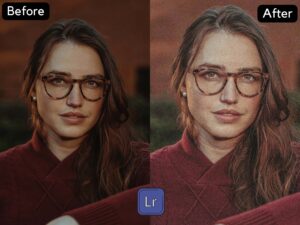
I WANT TO ADJUST THE PRESET
Sometimes you might find out that something doesn’t look right in your pic when you apply the Free preset, whether that’s colors or brightness, or sharpness.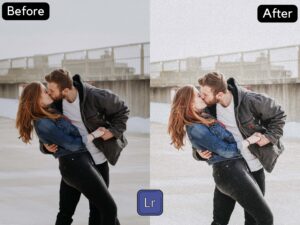 Every photo setting is different, when you take different pics the scenario in every pic is different so you might need to adjust the preset to your liking because the Night, day, Light, and Dark Effect result of the Preset on every picture is different. you will find lightroom mobile presets free here and you can download XMP files to use on Pc also.
Every photo setting is different, when you take different pics the scenario in every pic is different so you might need to adjust the preset to your liking because the Night, day, Light, and Dark Effect result of the Preset on every picture is different. you will find lightroom mobile presets free here and you can download XMP files to use on Pc also.
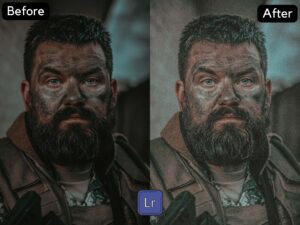 This Preset is 100% Free to use Anywhere. I know how difficult all the settings in Lightroom can be for Newbies, so here are my best tips:
This Preset is 100% Free to use Anywhere. I know how difficult all the settings in Lightroom can be for Newbies, so here are my best tips:
FAQ
1. This preset made my photo too bright. How to Adjust it? Apply the following settings in your Mobile Lightroom App:- Light > Exposure > Decrease
- Light > Shadows > Decrease
 2. The preset made my photo too dark. How to Adjust it?
Apply the following settings in your Mobile Lightroom App:
2. The preset made my photo too dark. How to Adjust it?
Apply the following settings in your Mobile Lightroom App:
- Light > Exposure > Increase
- Light > Shadows > Increase

- Color > Temp > Increase/Decrease (Tip: More Yellow for warmer tones, More Blue for colder tones)
- Color > Mix > Orange > Saturation > Decrease
- Color > Mix > Orange > Luminance > Increase
- Color > Mix > Red > Saturation > Decrease
- Color > Mix > Red > Luminance > Increase
- Color > Mix > Green > Saturation > Increase
- Color > Mix > Green > Luminance > Increase/Decrease