I used these pictures on a boy in Funeral of some loved one and his pictures in the graveyard, tr this preset on your different pictures, This preset Graveyard Funeral is absolutely free to download in DNG (For the Mobile Lightroom app) and XMP for PC. This preset is so Perfect and one of my Favorite presets. I am working so hard to make these presets so support me to spread my website, please. Read the Article down if after using presets you don’t get the desired Editing. Subscribe to my youtube and Follow me on Facebook and Instagram so you can get notifications about newly released presets.
Every picture has different settings in it so you have to change some settings after applying presets.
Graveyard Funeral Free Lightroom Preset 100% www.Editingfree.com
If you are new around here, make sure to check out these other FREE presets that I have on my blog:
Ferrari and Mustang Free Lightroom Preset 100% www.Editingfree.com
Beautiful Meadows Free Lightroom Preset 100% www.Editingfree.com
Queens VSCO Free Lightroom Preset 100% www.Editingfree.com
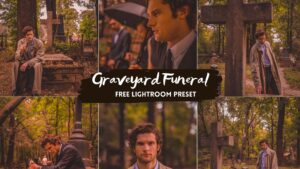 All the pictures in this post are After I applied this free preset on it.
All the pictures in this post are After I applied this free preset on it.

All my presets are free to download as much as you can.
Question: What is Lightroom Preset?
Answer: Preset is a picture editing formula or Settings that has been created to use for Another time Just with one click. and it is used to enhance/create a Steady and Beautiful Instagram feed theme quickly.
 Enjoy my presets for free and create your pictures awesomely. and if you want to know How to Use Lightroom Presets in DNG Format and use it as a Preset, Easy steps watch my Youtube Video.
Enjoy my presets for free and create your pictures awesomely. and if you want to know How to Use Lightroom Presets in DNG Format and use it as a Preset, Easy steps watch my Youtube Video.

I WANT TO ADJUST THE PRESET
Sometimes you might find out that something doesn’t look right in your pic when you apply the Free preset, whether that’s colors or brightness, or sharpness.
 Every photo setting is different, when you take different pics the scenario in every pic is different so you might need to adjust the preset to your liking because the Night, day, Light, Dark Effect result of the Preset on every picture is different. you will find lightroom mobile presets free here and you can download XMP files to use in Pc also.
Every photo setting is different, when you take different pics the scenario in every pic is different so you might need to adjust the preset to your liking because the Night, day, Light, Dark Effect result of the Preset on every picture is different. you will find lightroom mobile presets free here and you can download XMP files to use in Pc also.

This Preset is 100% Free to use Anywhere. I know how difficult all the settings in Lightroom can be for Newbies, so here are my best tips:
 FAQ
FAQ
1. This preset made my photo too bright. How to Adjust it?
Apply the following settings in your Mobile Lightroom App:
- Light > Exposure > Decrease
- Light > Shadows > Decrease
 2. The preset made my photo too dark. How to Adjust it?
2. The preset made my photo too dark. How to Adjust it?
Apply the following settings in your Mobile Lightroom App:
- Light > Exposure > Increase
- Light > Shadows > Increase
 3. The preset made my photo too warm/cold. How to adjust it?
3. The preset made my photo too warm/cold. How to adjust it?
Apply the following settings in your Mobile Lightroom App:
- Color > Temp > Increase/Decrease (Tip: More Yellow for warmer tones, More Blue for colder tones)
 4. The preset made my skin tone too orange. How to adjust it?
4. The preset made my skin tone too orange. How to adjust it?
Apply the following settings in your Mobile Lightroom App:
- Color > Mix > Orange > Saturation > Decrease
- Color > Mix > Orange > Luminance > Increase
 5. The preset made my skin tone too Red How to adjust it?
5. The preset made my skin tone too Red How to adjust it?
Apply the following settings in your Mobile Lightroom App:
- Color > Mix > Red > Saturation > Decrease
- Color > Mix > Red > Luminance > Increase
 6. The preset made the greens in my photo too faded and did not look good. How do I adjust it?
6. The preset made the greens in my photo too faded and did not look good. How do I adjust it?
Apply the following settings in your Mobile Lightroom App:
- Color > Mix > Green > Saturation > Increase
- Color > Mix > Green > Luminance > Increase/Decrease
 How to Install:
How to Install:
1. Download the DNG file from my Post.
2. And then open your LR App and Import the DNG file into your Lightroom mobile app as you Import any image.
3. Open the DNG image, tap on the 3 dots icon on the upper right corner and choose Copy and then open your own picture and Paste to your photo, or choose to Create Preset (this option is also present there), to save the presets in your Presets lightroom Gallery.






